Several people have asked me how to make an avatar, which is strange, because I'm far from being an expert. x__x I'm all about simplicity and, for me, this is the easiest way to create an animated gif or avatar... in only
10 Steps, bitches.
1. Go to youtube to grab your video link.
2. Then go to
http://www.clipconverter.cc/ and enter your youtube link in order to download
and convert your video to an .avi file. Under
Conversion Format, select
AVI.
 Note: Occasionally, ClipConverter does not recognize the full youtube link (e.g. http://www.youtube.com/watch?v=Mzybwwf2HoQ). Instead, try the shortened version of the same youtube link (e.g. http://youtu.be/Mzybwwf2HoQ).
Note: Occasionally, ClipConverter does not recognize the full youtube link (e.g. http://www.youtube.com/watch?v=Mzybwwf2HoQ). Instead, try the shortened version of the same youtube link (e.g. http://youtu.be/Mzybwwf2HoQ).
3. Click
Continue and once the media is detected, select the quality you desire. Then click
Start in the bottom left hand corner. Wait for the conversion process to finish and then click
Download.

4. Once the file is on your computer, open the
video splitter. You can either click, hold, and drag your new video into the video splitter, or simply open the video from within the video splitter program.
5. Select
Split by Selection and then enter the start and end time that you want to use from your video. You can also play the video from within the video splitter program and use the provided brackets to select your start and end time while the video plays:
{ = Start Time.
} = End Time.
Play around with the program and split segments just to get a feel for it.
The interface is
extremely user friendly and easy to learn.
 Note: For first time users, try to keep the selection around 10 seconds or less. Also, the video splitting does not have to be exact because we'll have more precision in Animation Shop when creating our animated gif.
Note: For first time users, try to keep the selection around 10 seconds or less. Also, the video splitting does not have to be exact because we'll have more precision in Animation Shop when creating our animated gif.
6. Once you've obtained your spliced video segment, open
Animation Shop 3. Again, you can either click, hold, and drag your spliced video into Animation Shop, or simply open the spliced video from within the Animation Shop program. Since, for this example, our spliced video is only 210 frames, we can select
All Frames and select
OK.
 Note: The more frames your video is, the longer it will take Animation Shop to open the file. For most general laptops, once you start hitting the "1000 frames range," it will take some time to load.
Note: The more frames your video is, the longer it will take Animation Shop to open the file. For most general laptops, once you start hitting the "1000 frames range," it will take some time to load.
7. Select the
Crop tool

and then select
Options. Recognize the size of your canvas in
Crop Options. In this example, our canvas size is 480 x 360 -- this tells us that when we crop our video into a square, the largest the square can be is 360 x 360. So, under
Determining cropping rectangle, select
Surround the opaque area -- doing this will enter a "0" in the "Left" and "Top" boxes. In the
Right box, enter the same number that is in the
Bottom box , in this case, 360 -- we do this because we want a perfect square. Select
OK.

8. Now glide your mouse within the white cropped square outline, then click, hold, and drag your white cropped square outline to your desired position. (You can use the location bar to go through the frames to get an idea of where your white cropped square outline is being placed.) Once you've decided, select
Crop right next to
Options or simply
double-click within the white cropped square outline. You now have a perfect square. Time to resize.

9. Select
Animation > Resize Animation. Under Pixel Size, change both the height and width to your desired size. For ATRL it's 125 x 125. Click
OK. You can preview your animation by selecting
View > Animation.

10. Time to save!
Select File > Save As. Name your file and select
CompuServe Graphics Interchange (*.gif) from the
Save as type drop down menu. Drag the quality bar on the left to your desired setting (or leave it on the default, better image quality setting). Click
Next. Once finished optimizing, click
Next again. Click
Next one more time and then click
Finished and you're done! You can upload your animated gif to ImageShack, Photobucket, Imgur, or Uploadir.

The finished product:

Hopefully this will help some new members feel more a part
of the ATRL community... and some veteran members, too! Good luck!

FAQ:
Why didn't we skip the video splitting process all together and just enter the whole video into Animation Shop?
Animation Shop is a light program, and dragging such a large file into Animation Shop may cause your computer to run very slowly or Animation Shop to crash, however, if you're rockin' a computer with awesome RAM that can handle the amount of power, by all means, enter the whole video. For the rest of us, it's wiser to create our gifs in a segment by segment type of manner. Splice a few scenes separately, and then bring those scenes separately into Animation Shop and then combine them together in Animation Shop.
Note: It's good to push the limits of how many frames your computer can handle, just for your own general knowledge, so try bringing 10 seconds of video into Animation Shop, and then maybe 20 seconds. And then maybe 30.
What about the precision you mentioned earlier?
Yes, precision. For example, after Step 8, I wanted to delete some frames (
Frames 158 - 181). So, I clicked the
Selection Tool 
and scrolled to Frame 158, selected the frame (a blue outline will surround the frame) and then scrolled to Frame 181, held down the
Shift Key on the keyboard, and selected Frame 181 -- this will select all the frames between 158 and 181 (all frames between 158 and 181 should be highlighted in blue). Once selected, go to Edit, then Delete, or simply click Delete on your keyboard to remove frames 158 - 181. You can delete and add frames to your animation. So, if one of your spliced clips went on for longer than you liked, you can simply delete those frames in Animation Shop later, rather than trying to get an
exact split using the video splitter program.
Before:

After:

Good luck, again. ^_^ And if you know of easier or more efficient
ways to create avatars or gifs, share them with ATRL members.
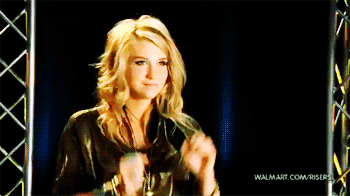
...Vin