

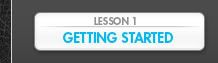
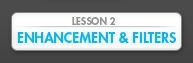
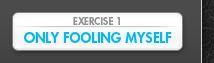

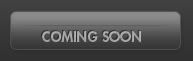

 Table of Contents:
Table of Contents:
• Fonts
• Managing Your Fonts
• Free Font Managers
• What The Font?!
• Brushes
• Installing Brushes
Fonts and Brushes can be very useful to decorate your avatar. In this lesson I’ll cover information on how they work as well as how you can download and install them. We will also be looking at a neat way to find the name of a font when you only have an image of it.
 Fonts
Fonts
Let’s face it, the fonts that came with your computer probably suck. Impact, Comic Sans & Times New Roman are played out. So what do you do?
Get new fonts! Here are some popular sites that have fonts for free:
http://www.dafont.com
http://www.creamundo.com/index.php?lang=en.
http://www.bestfreefonts.com/
All free font sites have just about the same fonts so unless you hate the color red and sites that use “Da” instead of “The”, I’d recommend sticking with Dafont.com. In addition to having a large and actively updated catalogue, they also have a “Custom Preview” setting so you can enter your own text to see how it looks.
 Managing Your Fonts
Managing Your Fonts
This is a step that people don’t usually take but it’s very important when it comes to the performance of your computer. Installing fonts will eat up your memory no matter how much memory you have. This is why it’s a good idea to get a font manager. There are many free ones, but if you want the best one, it’s called Extensis Suitcase.
Here’s what it looks like:
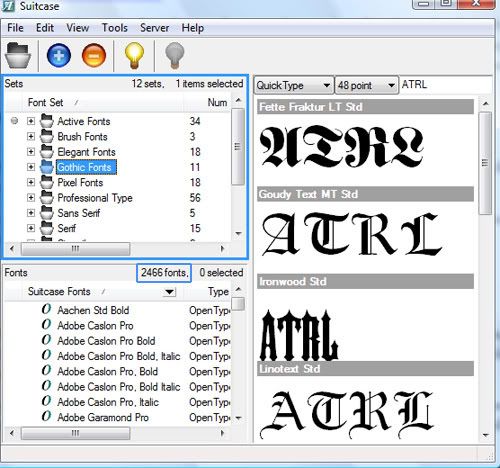
With this program you can import all of the fonts you downloaded and instead of activating all fonts at once, you activate only the ones you need to use. You can even create favorite folders which act like iTunes playlists for fonts.
As you can see I have 2,466 fonts on my computer and if I were to install them all at once it would slow down my computer tremendously. Using Suitcase, they only take up memory when they are activated.
Download Extensis Suitcase’s trial and PM me for advice on how to keep it after the trial.
http://www.extensis.com/en/downloads...sp?ref=hpF2Alt
 Free Font Managers
Free Font Managers
Here are some free font managers which works similar to Extensis Suitcase, but because I’ve never used them before I won’t be able to give a review.
http://www.ampsoft.net/utilities/FontViewer.php
http://www.linotype.com/fontexplorerX
And if that’s not enough, this site has a bunch of them:
http://www.allgraphicdesign.com/down.../fontutil.html
 What The Font?!
What The Font?!
Back in the old days when you heard a song you liked but didn’t know who sang it, you were pretty much out of luck. Trying to sing it for a friend didn’t do you much good either. Then Google came along and now you can type the lyrics in quotes to find songs with ease.
When it comes to finding the name of a font there is also a tool you can use to find fonts with ease.
It’s called “What The Font” and you can find it here:
http://www.myfonts.com/WhatTheFont/
To use it you need to upload the image with the font you need and the automated system will figure out which fonts look like the one you uploaded, and then give you a bunch of choices. It’s not always accurate, so to help it along you need to make sure the font is in black with a white background. (Read instructions on the site for more details)
“WTF” can also help you even when the automated system doesn’t find the font. Simply submit the image to the WTF Forums and the professionals there will assist you. I have used the forums many times to find fonts and I can say without a doubt, these are some of the most helpful people on the internet.
http://www.myfonts.com/WhatTheFont/forum/
 Brushes
Brushes
Brushes are an easy way to add design to your avatar without having much experience in Photoshop. You can access the Brush Window by choosing the Brush tool from the tool bar and clicking icon shown in the example below.
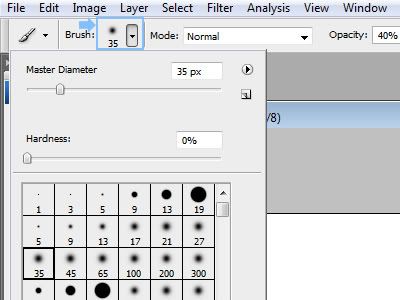
You can also open it by going to Window > Brushes and it should pop up on the side dock or just right clicking the stage with the brush tool selected.
The default brushes in Photoshop are much like the fonts your computer came with. Unless you want to decorate your avatar with leaves and grass all day, check these sites out:
Brusheezy
http://www.brusheezy.com/
Deviant Art Brushes
http://browse.deviantart.com/resourc...ons/psbrushes/
Collection of Brushes
http://www.photoshoproadmap.com/Phot...oshop-brushes/
 Installing Brushes
Installing Brushes
To install a brush you downloaded, go to the brush window and click on the little arrow as shown in the example
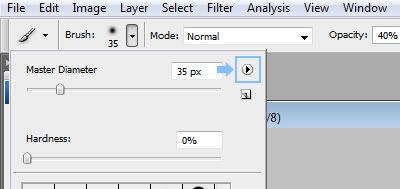
A menu should pop up with options for the Brush Window. Click on “Load Brushes”
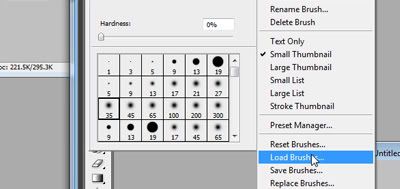
Now go to the location of your brush and load it in. (Brushes have the file extension of .abr)
Your new brushes will appear at the bottom of the Brush Window once you load them in.
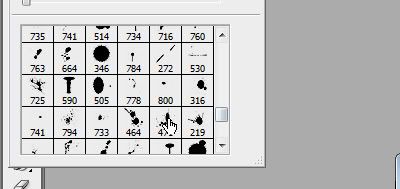
In future lessons we’ll cover how you can create your own brushes from start to finish.
That’s it for this lesson. Hope you were able to learn something from it. Remember to ask for help if something about the lesson confuses you and you need a better explanation.
Credits: Athens (Author) Orange/Ke (Tester)


