| |
Art & Design: Tutorial: Making Gifs in Photoshop CS6
Member Since: 3/15/2013
Posts: 7,898

|
Ok so I had requested for someone to make me this avi one month ago and they did. Here it is:
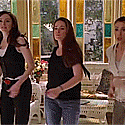
When I tried to remake it now that I used your tutorial it looks like this:

Can you please tell me what to do so it doesn't look so grainy. How do they make it look so outlined and clear?
All I did was sharpen it and I didn't use any psd.
|
|
|
|
ATRL Contributor
Member Since: 8/7/2015
Posts: 14,461

|
Quote:
Originally posted by Miley Cyrus

Ok so I had requested for someone to make me this avi one month ago and they did. Here it is:
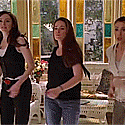
When I tried to remake it now that I used your tutorial it looks like this:

Can you please tell me what to do so it doesn't look so grainy. How do they make it look so outlined and clear?
All I did was sharpen it and I didn't use any psd. |
wait, now im confused lol.
i think they probably used a sharpening action or something more intense. yours doesn't look that sharpened tho? maybe i just cant see 
|
|
|
|
Member Since: 5/27/2016
Posts: 133

|
Quote:
Originally posted by moonlight.

wait, now im confused lol.
i think they probably used a sharpening action or something more intense. yours doesn't look that sharpened tho? maybe i just cant see  |
I can see that too, Miley Cyrus you should try smart sharpen which is much better than regular one 
Nice tutorial tho, I'm using timeline option while making gifs and it made my life easier 
|
|
|
|
Member Since: 5/27/2016
Posts: 83

|
I learned so much reading all 13 pages
thanks sistren!
|
|
|
|
Member Since: 8/18/2013
Posts: 8,832

|
I've been trying to make a gif on Photoshop but it keeps saying that DynamicLink is not available and I don't know what to do, I've tried many ways to get rid of it but the error keeps popping up 
|
|
|
|
ATRL Contributor
Member Since: 8/7/2015
Posts: 14,461

|
Quote:
Originally posted by Mazikeen

I can see that too, Miley Cyrus you should try smart sharpen which is much better than regular one 
Nice tutorial tho, I'm using timeline option while making gifs and it made my life easier  |
right? hopefully that's all tbh
& omg thank you! and !! i'm saying. timeline is the best because like you said, it's easier, faster, and gives you less of a headache lol
Quote:
Originally posted by concloms

I learned so much reading all 13 pages
thanks sistren!
|
 i'm so glad. if you have any questions, this thread and I are always here 
Quote:
Originally posted by Alaska.

I've been trying to make a gif on Photoshop but it keeps saying that DynamicLink is not available and I don't know what to do, I've tried many ways to get rid of it but the error keeps popping up  |
omg i hate that ****. try shutting down your computer, delete your saved preferences (there's a video but i cant link it?? just google it honestly) and try going into the photoshop folder in your computer and find the DynamicLink. it should be in there hopefully (i think?)
Photoshop is so great but then so ****** at the same time 
|
|
|
|
Member Since: 5/27/2016
Posts: 133

|
Quote:
Originally posted by moonlight.

right? hopefully that's all tbh
& omg thank you! and !! i'm saying. timeline is the best because like you said, it's easier, faster, and gives you less of a headache lol
|
It saves so much time, I should've used that earlier 
I actually have a question, maybe you know how to solve this. When I save gif I need to manually switch looping options to "forever" (it's always on "once"), saving gif settings doesn't solve the problem, is there a way I can change that, so my PS remembers the option I want? It's just a little annoying 
|
|
|
|
Member Since: 8/7/2015
Posts: 1,627

|
Seems a lot of professional gif makers I've been talking to use Adobe After Effects. I've used Photoshop for years but just now have discovered how much more flexible and powerful Premiere is. Animations are smoother and I don't run into the same memory issues like I do with Photoshop.
I'm speaking in terms of edited gifs versus just making avatars or straight reaction gifs without modifications. I haven't tried using 3D yet, though, but Photoshop is capable of handling 3D objects so I imagine Premiere and AE are, too. Though, I prefer masking layers in Photoshop once I'm done with my edits in Premiere.

Quote:
Originally posted by Mazikeen

It saves so much time, I should've used that earlier 
I actually have a question, maybe you know how to solve this. When I save gif I need to manually switch looping options to "forever" (it's always on "once"), saving gif settings doesn't solve the problem, is there a way I can change that, so my PS remembers the option I want? It's just a little annoying  |
I don't think there is. What you can do, though, is before you start editing your file, go to Save for Web and select your settings, then select "Done." If you save the file and work on it later, it'll remember your settings. Otherwise, for every new file, unless you're already editing a previously made gif that's been set to loop forever, it'll always default to "Once" until you manually change it.
|
|
|
|
ATRL Contributor
Member Since: 8/11/2007
Posts: 63,796

|
I'm getting good at making big gifs

but Satan is the queen at making my gifs with the band cut out, dunno how she does it 
|
|
|
|
Member Since: 5/27/2016
Posts: 133

|
Quote:
Originally posted by Ibrahim

I don't think there is. What you can do, though, is before you start editing your file, go to Save for Web and select your settings, then select "Done." If you save the file and work on it later, it'll remember your settings. Otherwise, for every new file, unless you're already editing a previously made gif that's been set to loop forever, it'll always default to "Once" until you manually change it.
|
Yeah, I've noticed that. On my previous version default was "forever", so I was curious if I can change it here. Doesn't take long to switch, so I can deal. Thanks! 
|
|
|
|
Member Since: 8/7/2015
Posts: 1,627

|
Quote:
Originally posted by #ayylmao

How do I make my avi a circle? like, I usually have to go frame by frame is there a way to mass crop it into a circle?
I don't like taking 20 minutes just to make it.
|
Quote:
Originally posted by moonlight.

im just going to post what KORDEI told me a while back (i asked her the same exact thing a few months ago because she made someone a Fifth Harmony Avi and she's like the queen of all that tbh):
"Make, edit and save the gif and then re-open it. On the layer palette, create a new layer and make sure it's at the bottom. Use the circular marquee tool to create a circle and then use the color fill tool to fill it [I'm not sure if the color matters but I always use white). After that, select all of the layers except the one you made and click "create clipping mask" and then voila!"
i hope that helps you and if you need more help regarding circle avis, i would say message her. she's so nice and helpful so you won't regret it  |
One other thing you need to do, though. I noticed that if you try to make transparencies in Photoshop, unless you specify that the transparency be removed, your animations will overlap. This isn't a problem if it's just a single image, however, as all you have to do is save it as a png to save your transparency (if you're making the area around the circle invisible.
If you're making an animated gif that has an invisible circular frame, you'll have to select all of your frames and next to the timeline, there's a little menu option you can select that says "Optimize Animation." Select that and the two options in the next window should already be selected. Accept it, then "Save for Web." Change the looping to "Forever" and then save the gif. You should now have an animated gif with an invisible circular frame.
Actually, ignore that advice if your circular frame is static. The optimize animation only applies if you're, say, making the area around something that's constantly changing transparent. For example: Someone walking from left to right, if you attempt to make the background transparent but not the person moving, if you don't optimize the animation, every frame will be rendered, causing it to look like they're overlapping themselves.
If you're just making a cropped circular framing, you won't have to worry about that as the transparency area never changes size or shape.

|
|
|
|
ATRL Contributor
Member Since: 8/7/2015
Posts: 14,461

|
Quote:
Originally posted by M A R N ★

I'm getting good at making big gifs

but Satan is the queen at making my gifs with the band cut out, dunno how she does it  |
band cut out? what do you mean omg? & your gifs look really good tho tbh
Quote:
Originally posted by Mazikeen

Yeah, I've noticed that. On my previous version default was "forever", so I was curious if I can change it here. Doesn't take long to switch, so I can deal. Thanks!  |
i was gonna answer it but it already got answered lol. im glad :woopartyL
Quote:
Originally posted by Ibrahim

One other thing you need to do, though. I noticed that if you try to make transparencies in Photoshop, unless you specify that the transparency be removed, your animations will overlap. This isn't a problem if it's just a single image, however, as all you have to do is save it as a png to save your transparency (if you're making the area around the circle invisible.
If you're making an animated gif that has an invisible circular frame, you'll have to select all of your frames and next to the timeline, there's a little menu option you can select that says "Optimize Animation." Select that and the two options in the next window should already be selected. Accept it, then "Save for Web." Change the looping to "Forever" and then save the gif. You should now have an animated gif with an invisible circular frame.
Actually, ignore that advice if your circular frame is static. The optimize animation only applies if you're, say, making the area around something that's constantly changing transparent. For example: Someone walking from left to right, if you attempt to make the background transparent but not the person moving, if you don't optimize the animation, every frame will be rendered, causing it to look like they're overlapping themselves.
If you're just making a cropped circular framing, you won't have to worry about that as the transparency area never changes size or shape.
 |
oh damn, your right lol.
i never do circular avis tho tbh, im too lazy for all of that tbh lol
|
|
|
|
ATRL Contributor
Member Since: 8/11/2007
Posts: 63,796

|
Quote:
Originally posted by moonlight.

band cut out? what do you mean omg? & your gifs look really good tho tbh
l
|
as only add the denis parts into one avatar.
 
when I tried to do it...

|
|
|
|
ATRL Contributor
Member Since: 8/7/2015
Posts: 14,461

|
Quote:
Originally posted by M A R N ★

as only add the denis parts into one avatar.
 
when I tried to do it...
 |
so you combined them together?
they dont look bad at all omg
|
|
|
|
Member Since: 8/18/2013
Posts: 8,832

|
Quote:
Originally posted by moonlight.

omg i hate that ****. try shutting down your computer, delete your saved preferences (there's a video but i cant link it?? just google it honestly) and try going into the photoshop folder in your computer and find the DynamicLink. it should be in there hopefully (i think?)
Photoshop is so great but then so ****** at the same time  |
I gave up and installed the cs5 version but it's so slow when I try to choose the parts I want to gif  I don't know if it's because of my computer or not. Also, when I'm done selecting the frames the Timeline doesn't appear idk why 
|
|
|
|
Member Since: 5/27/2016
Posts: 7,245

|
I didn't really know why it never didn't work when I click on "Video Frames To Layers" but only now I realize I don't have QuickTime. Mess 
|
|
|
|
ATRL Contributor
Member Since: 8/7/2015
Posts: 14,461

|
Quote:
Originally posted by Alaska.

I gave up and installed the cs5 version but it's so slow when I try to choose the parts I want to gif  I don't know if it's because of my computer or not. Also, when I'm done selecting the frames the Timeline doesn't appear idk why  |
tbh alot of tumblr users prefer cs5. do you have it extended version or just regular?
& tbh if its a lil slow, i suggest downloading CC Cleaner for your computer, it helps clean everything out (including all the photoshop files you have deleted but still remain in there) and it makes everything just a bit faster as well!
& really? hmm, can you show a screenshot maybe? i think i been through this before. the headaches photoshop will give you are ridiculous 
Quote:
Originally posted by Same Ol' Mistakes

I didn't really know why it never didn't work when I click on "Video Frames To Layers" but only now I realize I don't have QuickTime. Mess  |
omg same 
i had deleted Quicktime on accident once and it took me FOREVER until i tried to watch a movie on iTunes and it said i didnt have Quicktime and it all clicked in my head lmao
|
|
|
|
Member Since: 5/19/2011
Posts: 34,328

|
Quote:
Originally posted by Same Ol' Mistakes

I didn't really know why it never didn't work when I click on "Video Frames To Layers" but only now I realize I don't have QuickTime. Mess  |
Mess.
|
|
|
|
Member Since: 5/27/2016
Posts: 970

|
Quote:
Originally posted by Ibrahim

Seems a lot of professional gif makers I've been talking to use Adobe After Effects. I've used Photoshop for years but just now have discovered how much more flexible and powerful Premiere is. Animations are smoother and I don't run into the same memory issues like I do with Photoshop.
I'm speaking in terms of edited gifs versus just making avatars or straight reaction gifs without modifications. I haven't tried using 3D yet, though, but Photoshop is capable of handling 3D objects so I imagine Premiere and AE are, too. Though, I prefer masking layers in Photoshop once I'm done with my edits in Premiere.

I don't think there is. What you can do, though, is before you start editing your file, go to Save for Web and select your settings, then select "Done." If you save the file and work on it later, it'll remember your settings. Otherwise, for every new file, unless you're already editing a previously made gif that's been set to loop forever, it'll always default to "Once" until you manually change it. |
I wish i could use AE, but it runs like crap on my ancient PC.
|
|
|
|
Member Since: 8/7/2015
Posts: 4,072

|
I haven't sharpened gifs in a while, and yesterday I tried to do it through the timeline and smart object method, but I realised after switching to timeline, even before creating a smart object, my gif ends up sped up almost to double speed.
I tried halving the frame rate from 30 to 15 which gave me a more normal speed but made the gif really choppy.
It's so odd though because it's only the automatic speed of the frames that speeds up the gif when converting to timeline. I tried both increasing/lowering the frame speed before converting to timeline and both times it came out with the speed it should have, it's just when it's on 0.04 seconds that it messes up when converting to timeline 
I'm now using CS6 Extended and it's the same problem as it was with CS5, so I'm guessing this is something up with my computer but this never used to happen before a couple of months ago when I lost all my files and had to re-install Photoshop.
If it matters, I used the Video Frames to Layers method.
|
|
|
|
|
|